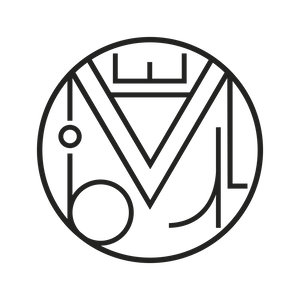Wordpress
Basic configuration of the best WPML multilingual plugin
After reviewing the advantages of WPML, we’ve prepared a tutorial with the basic configuration:
Download the WPML Multilingual CMS plugin from https://wpml.org/account/downloads/ once you’ve registered and purchased the plugin.
Add it to your site and activate it. You’ll see it appear in your WordPress menu. Click on “WPML” and begin the setup.
The first thing it asks is the language of your current content — in this case, Spanish.
Under “Site languages”, choose all the languages you want to use, or start with just one and add more later. To keep it simple, let’s just choose English. Next.
Now you’ll see “URL format” for the language. We choose “Different languages in directories”, the first option, which gives the cleanest URLs (better than the default in this version). Important! Now go to “Permalinks” in Settings and click Save again.
A very good option is to use different domains for each language — in that case, you’ll need to create domain aliases in your hosting.
“Language switcher options” — Where do we want to show the language switcher? This is one of WPML’s great advantages: its flexibility. In addition to all the available locations, you can copy and paste the PHP code shown below anywhere in your child theme:
<?php do_action('wpml_add_language_selector'); ?>
In our case, we chose to show the language selector inside a menu — whichever one you prefer. If your theme supports it, a great place to display the selector is in the topbar or main menu. We chose the main menu.
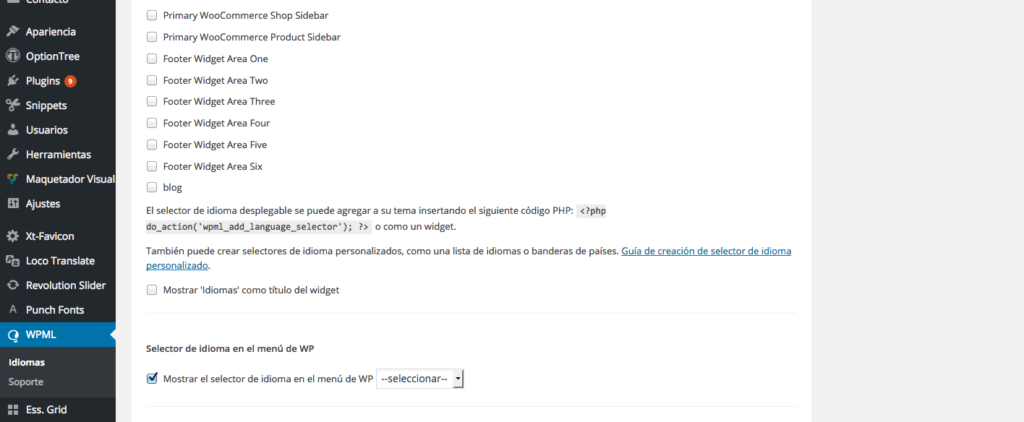
Choose the order in which the languages should appear — you can drag and rearrange them if needed. Then select the switcher style. Instead of a dropdown, we preferred a horizontal list of languages — but it’s up to you!
Next, set the flag order. To change it, just drag and drop.
Do you want just the image? Or the language name in its native form? We went with just the flag — less is more.
You can leave the URL parameters setting blank. Then you can customize the switcher widget colors. You can also choose whether to show languages in the footer — we selected no.
In “Admin language” we selected Spanish. For “Blog posts to display” it’s better to select only translated posts — that way, if a translation doesn’t exist, nothing is shown.
While working on translations, you might want to click “Hide languages” — just remember to unhide them later.
Set “Make themes multilingual” to yes.
In “Instructions for using untranslated languages”, we recommend selecting “Skip language” so that only translated parts of the site are shown in each language.
We leave everything else as default, but be careful: if you click “I like WPML”, it will display advertising in your site’s footer.
Click Next and now it asks for your registration key. In your WPML account page https://wpml.org/account/sites/, once logged in, add your site by copying the website URL — it will generate a key to register your site.
Great! Now we’re ready to translate. Our menu is very simple, with just 4 pages.
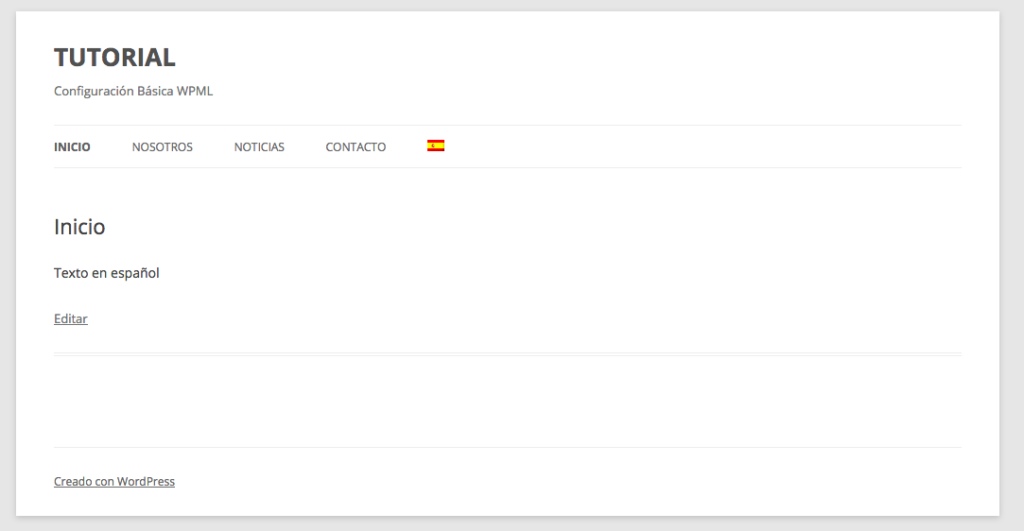
We can now see the Spanish flag in our menu — why not the English one? Because we haven’t translated anything yet. Now go to “Pages” in the WordPress dashboard and voilà! — there’s a new column with a blue plus sign and the English flag at the top. If we had more languages, we’d see more columns.
Click the blue plus sign to start translating.
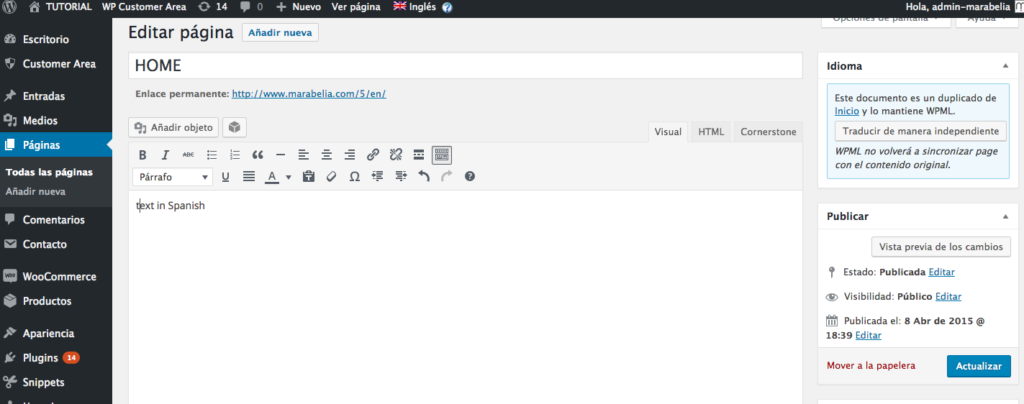
On the right side, you’ll see “Copy content from Spanish” — this is very useful because it copies all the code, keeping shortcodes and formatting intact. Then click “Translate independently” so it doesn’t re-sync. Now just translate the text, change images, adapt content for English, etc. You’re free to build the page however you like, including optimizing SEO with the Yoast plugin.
Now if we visit the site, we’ll see it available in two languages. Next step: syncing the menus.
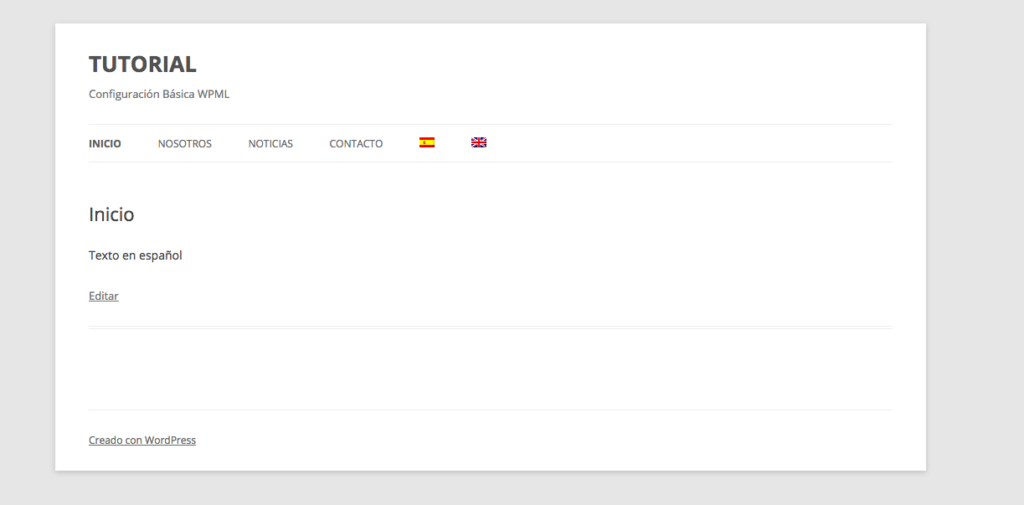
Inside WPML there’s a tab called “WP Menu Sync”. Click “Sync”, select everything and “Apply changes”. Done!
If you’re interested in purchasing this plugin, you can do so directly via this banner. Thanks for reading!
The banner above is an affiliate link, so if you purchase WPML through it, Marabelia will receive a small commission (at no extra cost to you). At Marabelia, we recommend this plugin because it’s the one we use for developing our multilingual websites and we truly believe it’s the best on the market right now.