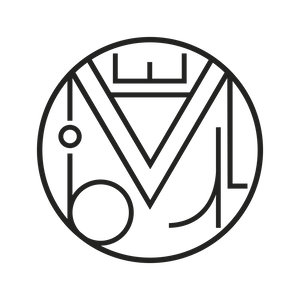Web optimization, Wordpress
Checklist of the good website
SSL ENCRYPTION: A Secure Website for Google
It has stopped being optional. Newly created websites must be https with the famous green padlock that indicates we are browsing a secure website. This is something Google positively values for SEO and will prevent future navigation problems.
To start working with an active SSL certificate, make sure your hosting provider supplies you with one of these certificates. For example, Let’s Encrypt is a perfectly valid and free certificate. Usually, it comes pre-installed on new hostings or can be activated with a simple click.
Once this is done, if we are uploading the website to our server inside the http folder, we must restart our WordPress by changing in Settings / General the URL from http to https:

When we click save, WordPress will restart and we must log in again with our credentials.
Note: If our website disappears at that moment, do not panic as it is most likely due to a misconfiguration of the hosting. It is usually the option “Separate SSL/TLS and non-SSL/TLS content” which should be disabled. Ask your hosting provider where to find this option if your website has gone down; once disabled, everything will return to normal.
At that moment, we should access our main page and check that the famous green padlock appears:
![]()
If the padlock appears yellow or red, we must check what the error is. The online tool Why No Padlock indicates the errors being caused.
Usually, errors happen when installing the certificate on an already developed website. These errors are often caused by elements of the website still hosted or directed to the old http (without the s). To solve these issues all at once, the easiest way is to use the plugin Better Search Replace.
Once installed, go to Tools / Better Search Replace and configure the search/replace tab as follows:
Search for: The URL with http
Replace with: The URL with https
Select all tables and uncheck the box “If enabled, no changes will be made to the database, allowing you to verify results first.” Then run the search and once finished, check if the green padlock appears.

Immediately after, deactivate and delete the plugin Better Search Replace.This is a dangerous plugin that can compromise your website’s security.
htaccess WITH GZIP: A Necessary Step
Don’t forget to check that your website’s Gzip compression is active with the online tool Varvy.
WP MIGRATE: Frequently backup your progress.
Export your WordPress database before making any major changes to your website.

SMUSH WP: Let’s do it right from the start.
Upload your optimized images or install Smush to reduce the size of your media files.
404 to 301 REDIRECTION: So your broken links stop existing
There are numerous plugins that perform automatic redirection, but 404 to 301 convinces us because of its simplicity in configuration and the usefulness of its error log.
Its configuration couldn’t be simpler. You just need to set it up as in the sample image below and mark your main URL as the redirect destination page when someone lands on a broken link (a page that no longer exists).

SEO BY YOAST: Fundamental, dear Watson
Don’t forget to fill out all Yoast fields and upload the generated Sitemap file to Google Search Console.
SEO YOAST automatically generates a sitemap.xml at: https://your-website-name/sitemap_index.xml
Inside the Search Console dashboard, under the Crawl tab, you’ll find several options to implement before launching your website to stardom.
Sitemaps: The first step is to tell Google where your sitemap.xml is located. Since Yoast SEO has automatically generated it for us, simply indicate the path, which will be https://your-website-name/sitemap_index.xml, and click Add and Process.
In a few hours, you will see a result like this:
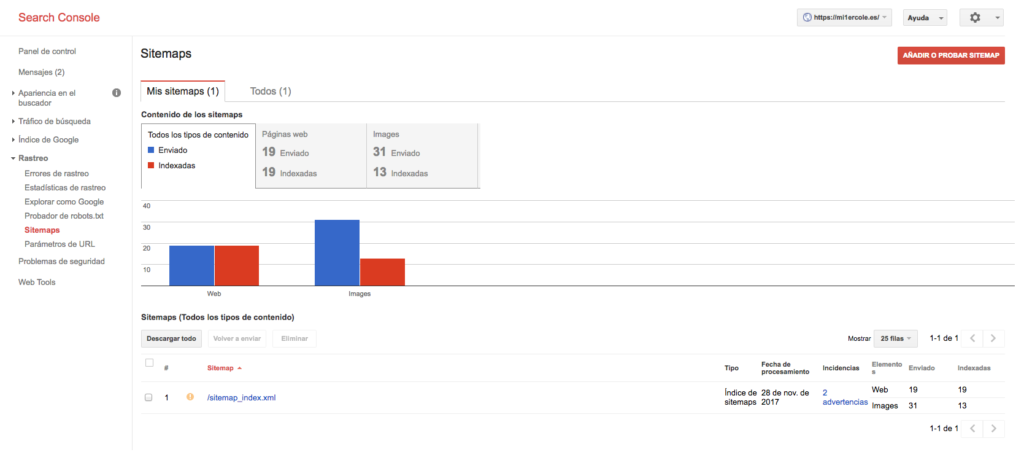
Register Your Website on GOOGLE ANALYTICS:
A website that exists should have Google Analytics.
https://analytics.google.com/analytics/web/#management
Register Your Website on YAHOO AND BING: Google is not the only search engine
Don’t forget the few people who still use Yahoo and Bing:
https://www.bing.com/webmaster/home/

Test your website in different browsers: Explorer, Chrome, Safari
We have different tools such as: Cloud Browser, Virtual Browser for Chrome! And for Explorer: /ieonchrome.com
Install a plugin so attachments do not get indexed
We recommend Attachment Pages Redirect: